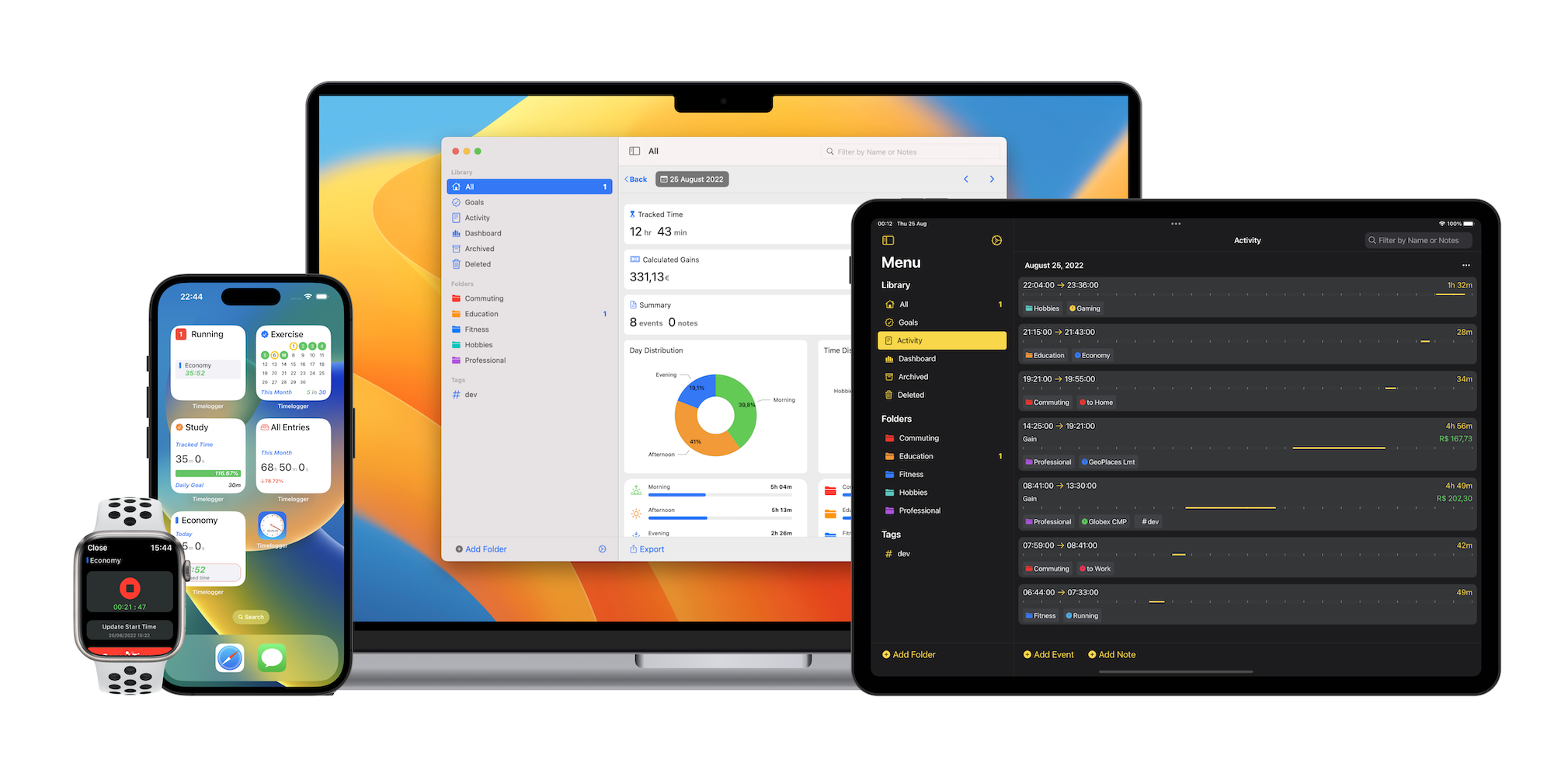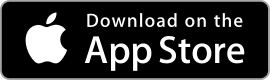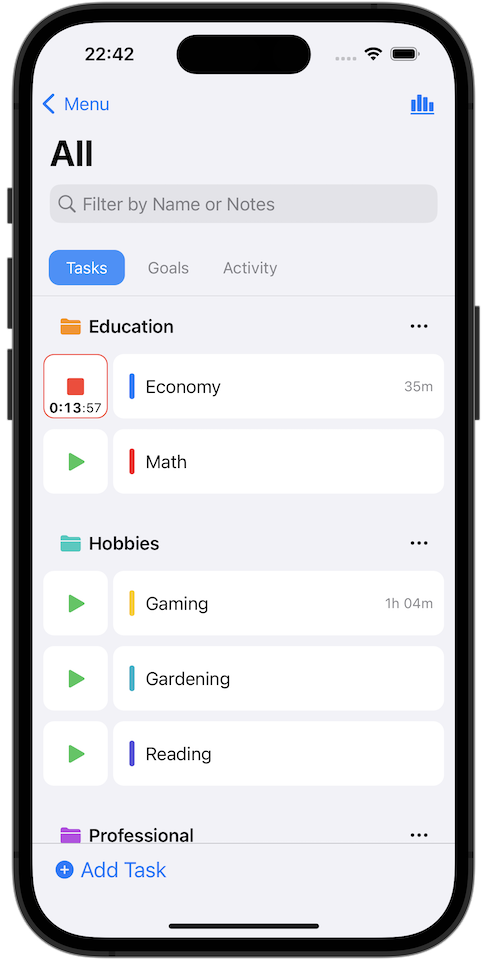
Task Stopwatch
For each Task you create you have a Stopwatch button to easily start and stop. This allows you to record time with just two taps.
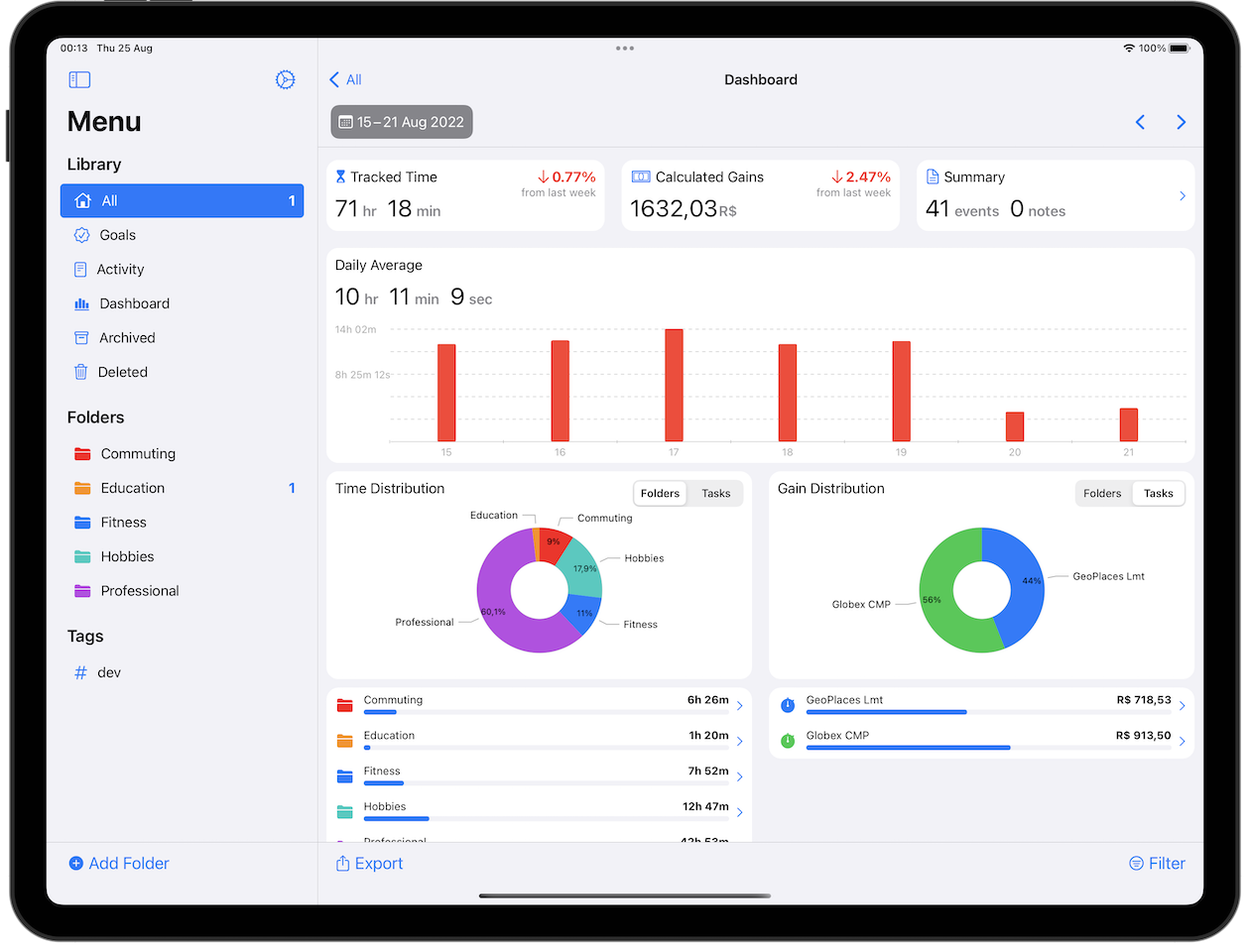
Dashboard
Understand your time, and easily navigate from a Year into a Month, from a Month into a Day. Or from All into a Folder, or from a Folder into a Task.
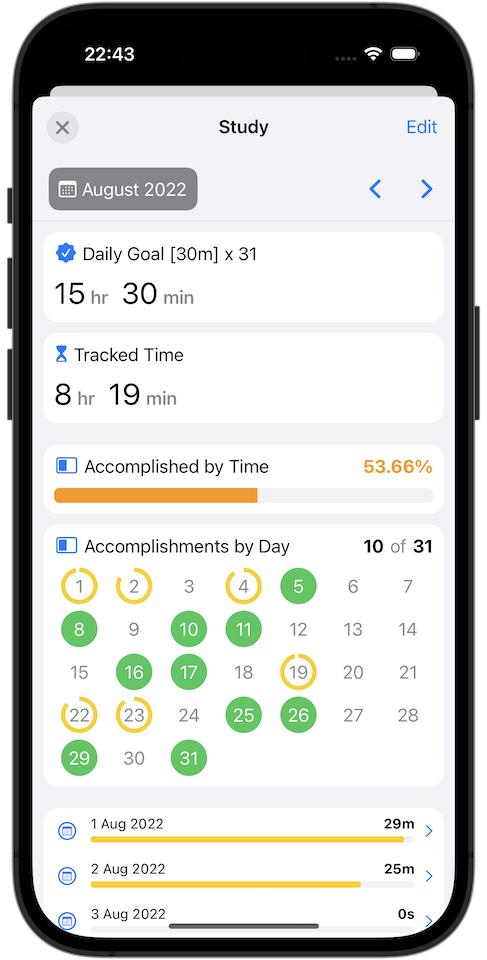
Goals
Goals of amount of time can be associated to a Task or to a Folder and can be Daily, Weekly, or Monthly.
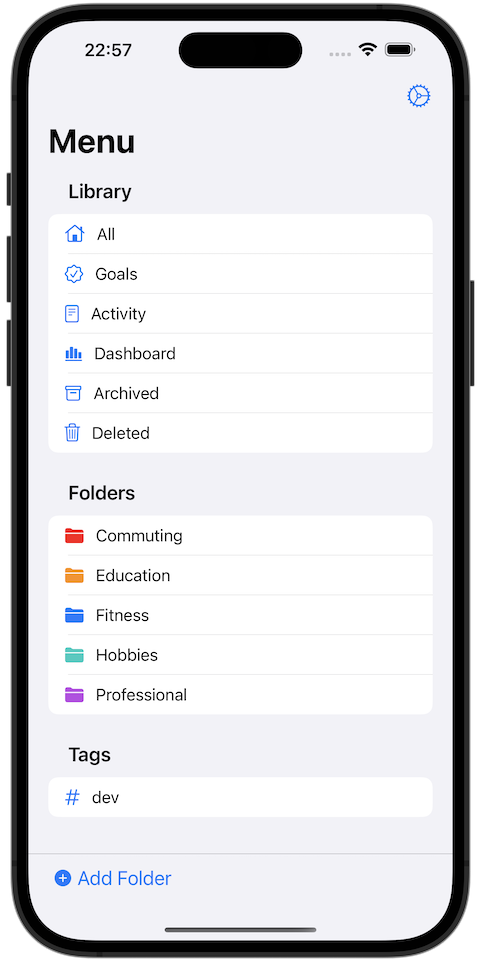
Folders & Tags
Organize your Tasks and Activity into Folders. And if you need to mix things add tags to them.
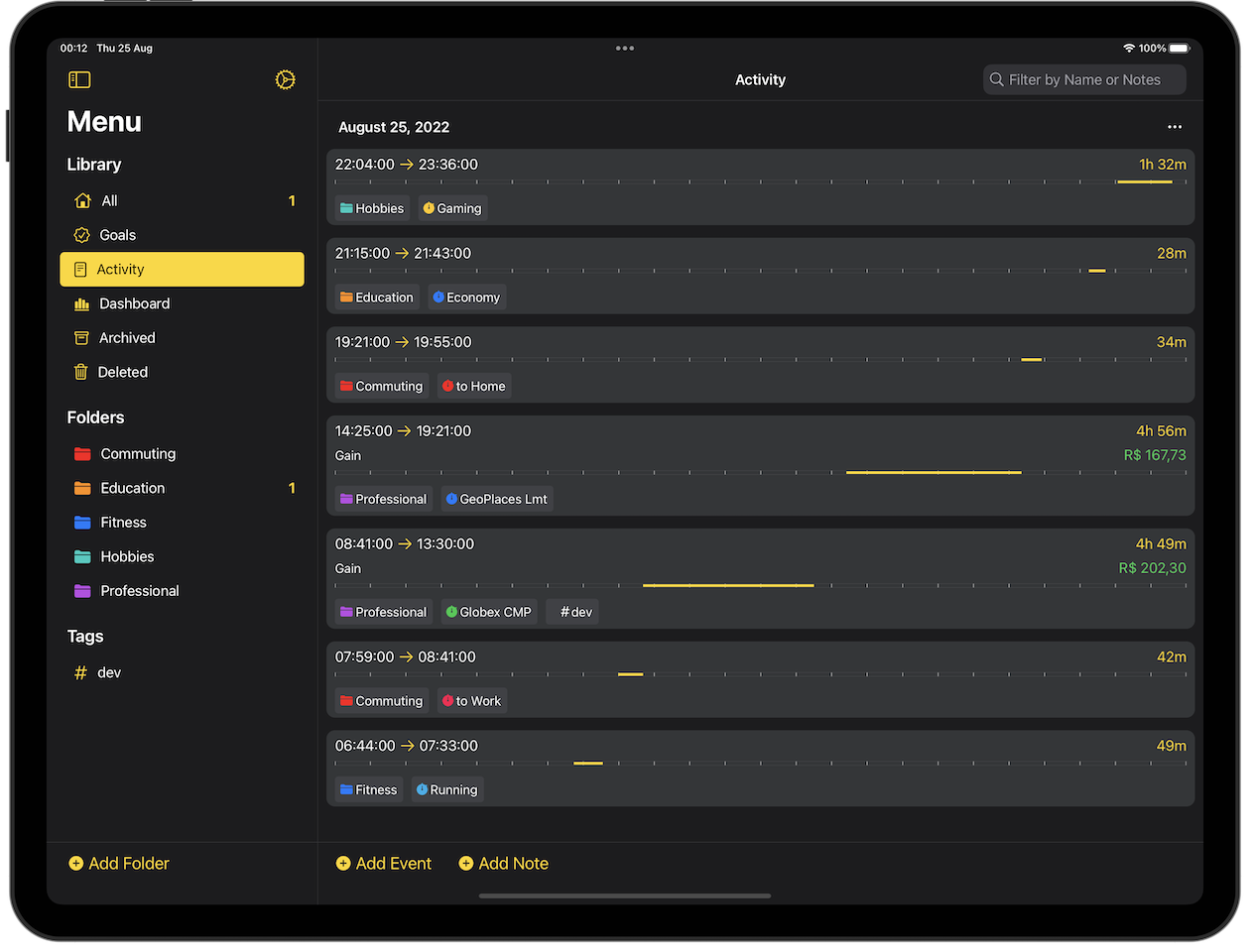
Activity List
The activity list allows you to see exactly what you have registered and to easily manage manually an entry if needed.
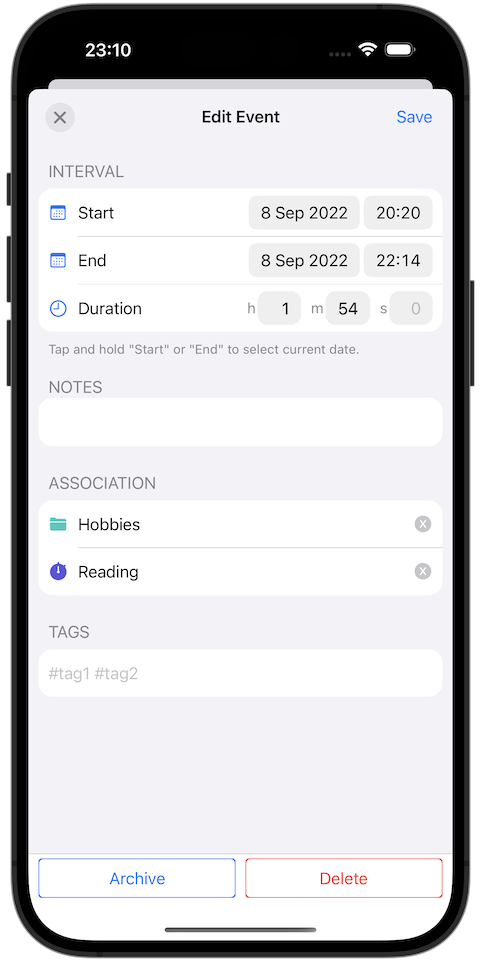
Entry Details
Tapping on an entry, from the Activity list, will open this screen which allows you to adjust parameters if needed.
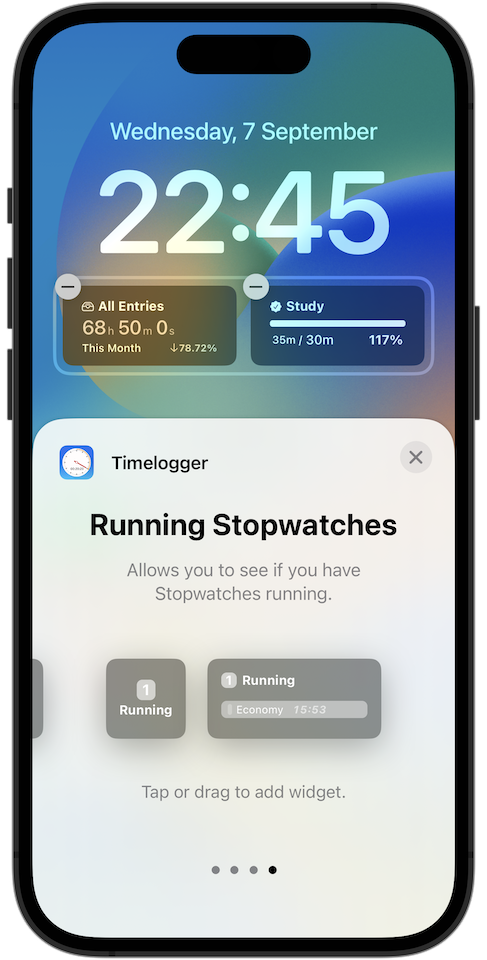
Lock Screen
Take advantage of these widgets to make Timelogger Plus even more accessible. Tapping on a Task, Folder, or Goal Widget will open the respective screen on the main application.
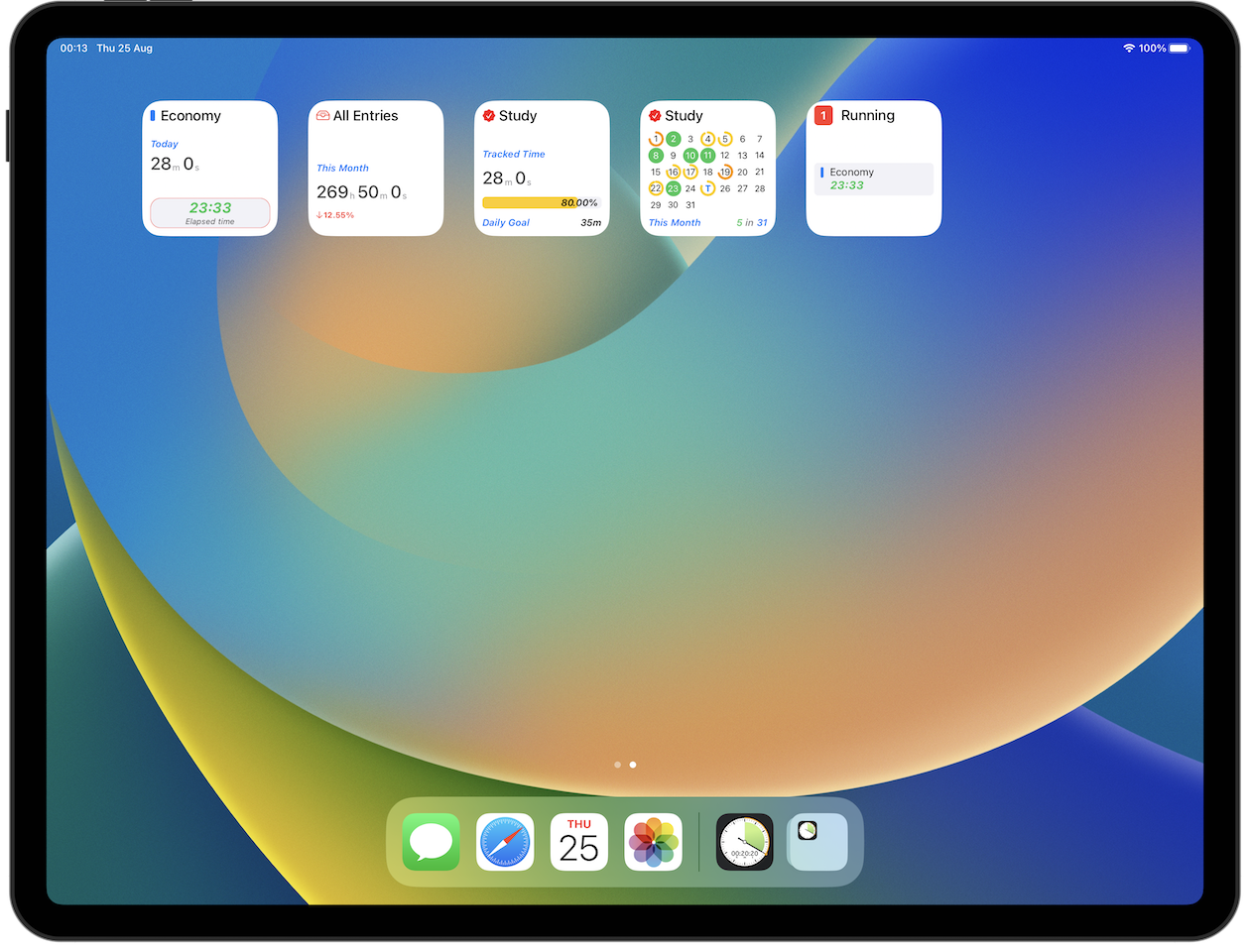
Home Screen
The same on your Home Screen, but with extra information! For example the Goals Widget allows you to select the period and based on that the Widget will adjust respectively.
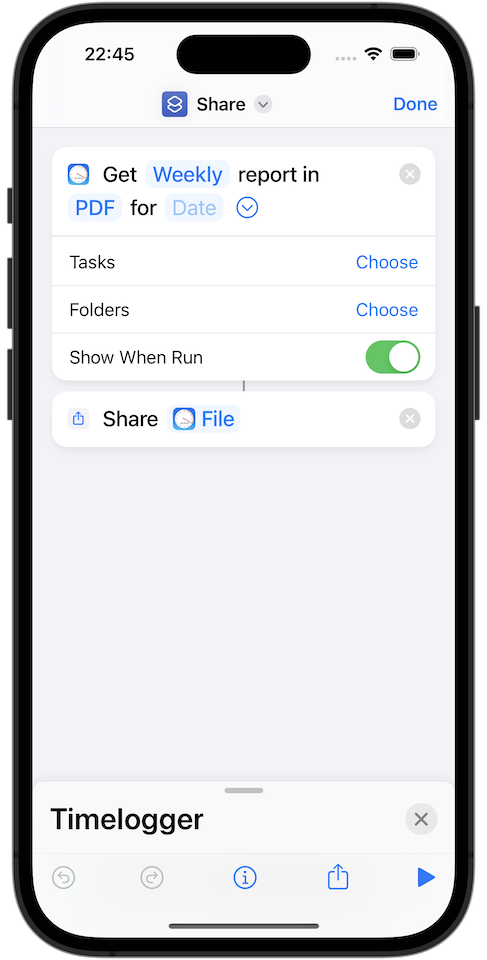
Shortcuts
Being integrated with the Shortcuts application allows you to automate processes and even to Start and Stop stopwatches.
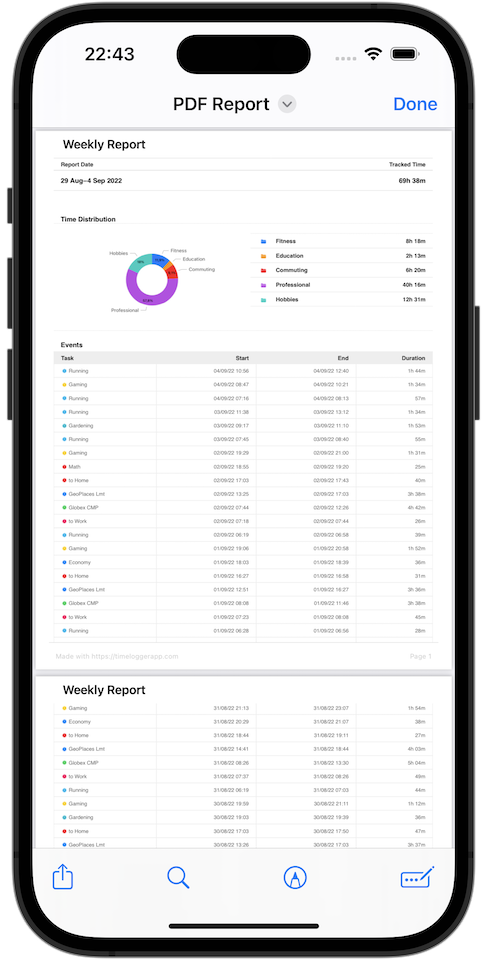
Reports
From the Dashboard screen or from a Shortcut you can generate PDFs or even CSV files, with billing or without billing.
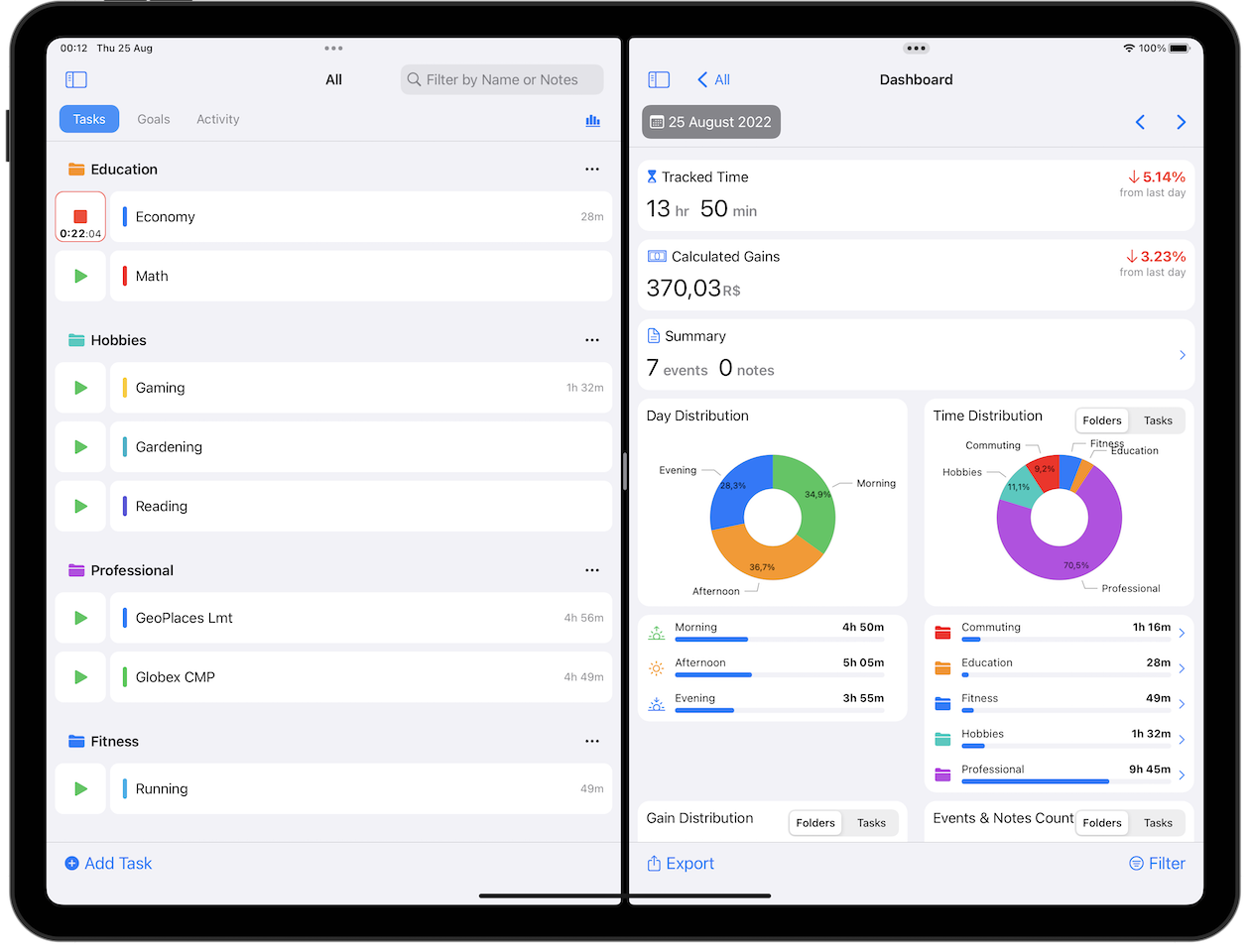
Multitasking
On Timelogger Plus you can use other applications at the same time through Split View, or even in a Floating View.
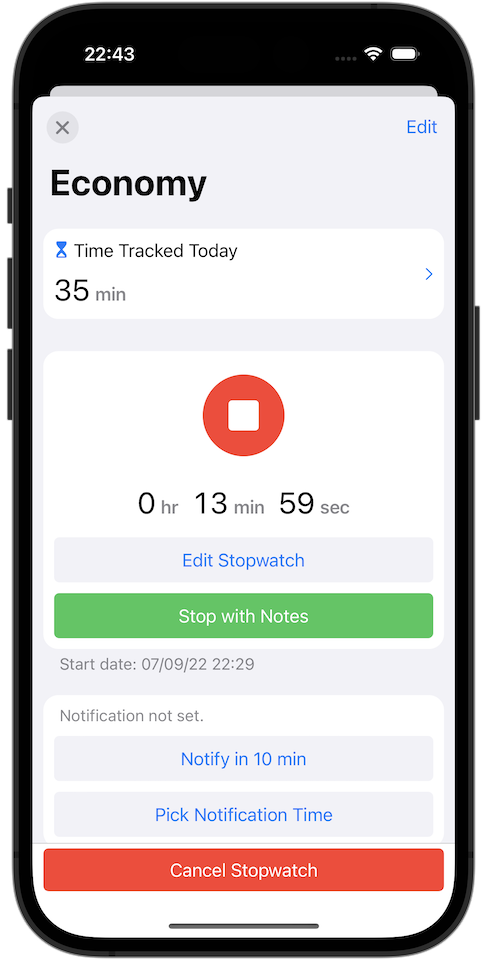
Stopwatch View
Tap on a Task to easily manage his Stopwatch, check the tracked time for today, and to navigate to the Task Dashboard screen.

iCloud
Make all your data accessible from all your devices. It synchronizes automatically but you can force a synchronization if needed.

Multi-Windows
It is prepared for Stage Manager. His size is adjustable and you can create multiple windows if you need to access different information.

Appearance
You can choose to leave the Appearance automatically or you can select to be always in Dark Mode or Light Mode.

Context Menus
On iOS you can perform long press, and on macOS secondary click on Folders, Tags, Tasks, Goals, Entries, to perform quick actions on them.

Manual Backups
If for some reason you need to transfer your data you can generate a Backup file.

Alternative Icons
To try to match and fit in your Home Screen you have access to alternative app icons.